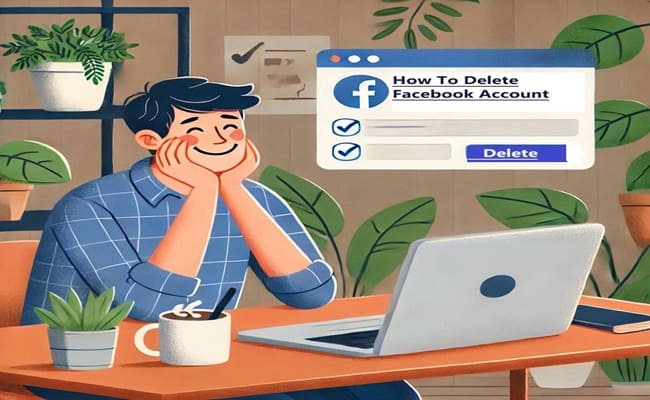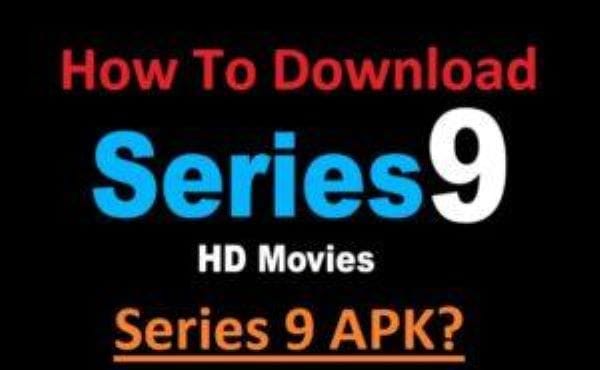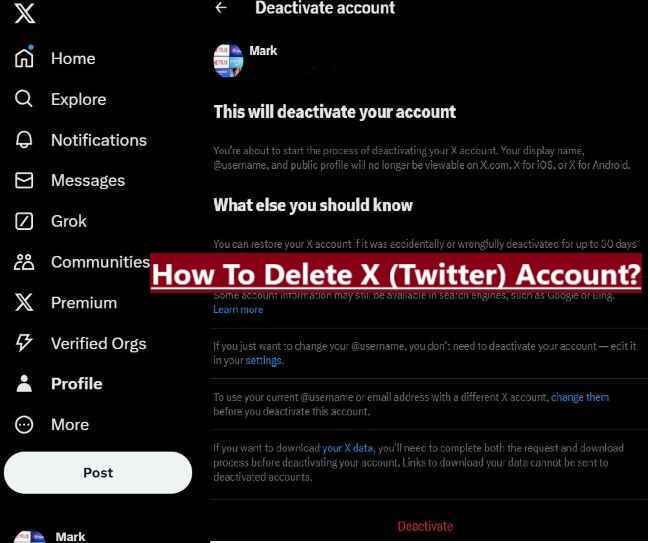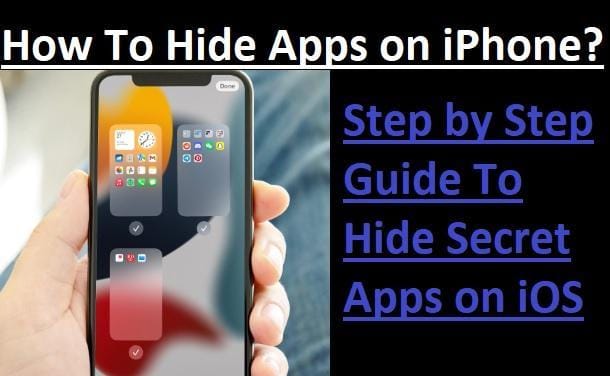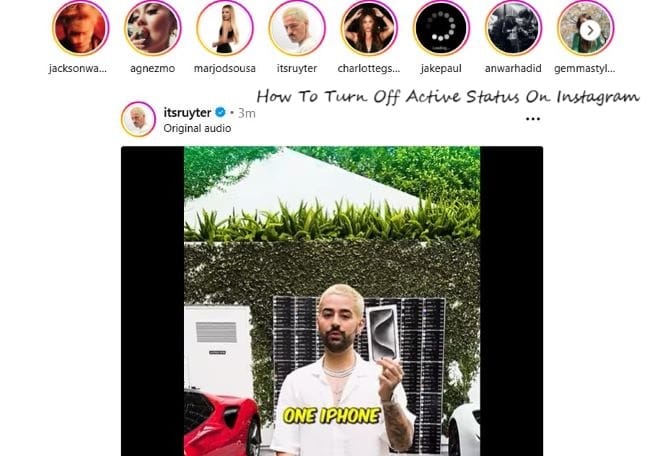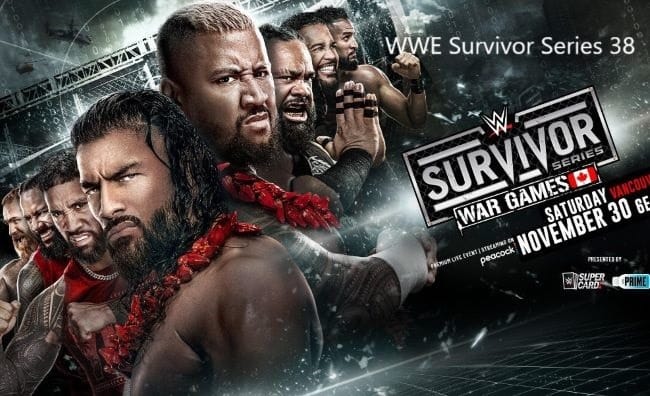Vanish mode can’t be permanently disabled for all messages; it can only be turned off for individual chats. Here are the two best methods to turn off Vanish mode on Instagram messages. By following them step-by-step, you can successfully and easily control whether you want to use Vanish mode for a specific conversation on Instagram.
Before moving ahead, let us tell you what is Vanish mode on Instagram and how it works:
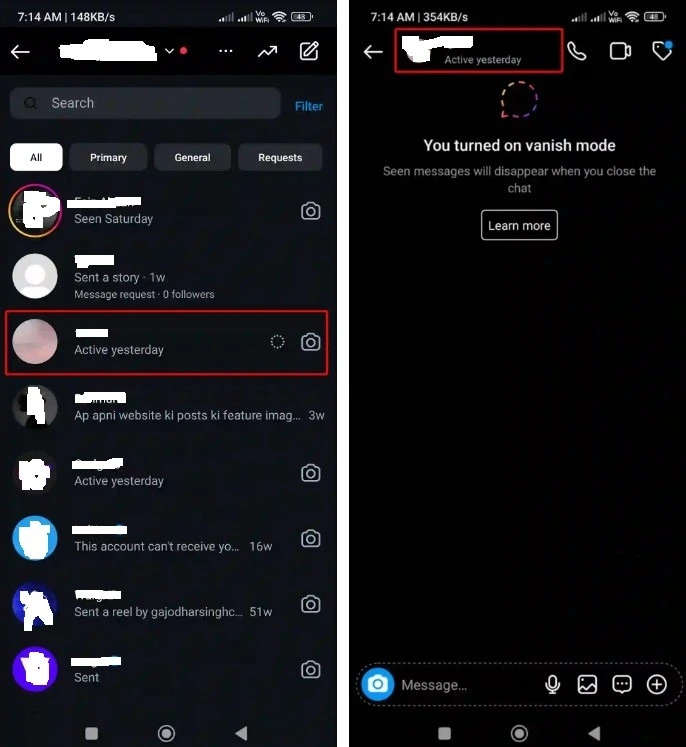
What Is Vanish Mode on Instagram?
Vanish mode is a great feature on Instagram for users that lets you send direct messages, photos, and videos to someone and make them disappear instantly.
The content disappears when the recipient views the messages or leaves the chat, and no trace is left in the trash history.
Here is how it works:
- Turn on Vanish Mode: To activate Vanish mode, open a direct message with someone and swipe up on the screen,
- Send Disappearing Messages: After you turn on Vanish mode, you can send text messages, photos, videos, and voice messages.
- Disappearing Messages: The content you will send disappears from the chat after the recipient sees it or leaves the chat.
Vanish mode is a great way to have private talks on Instagram without worrying about messages being saved or shared.
However, it is important to note that the recipient can still take a screenshot of the messages you send, so use this feature wisely.
Above you have read what is Vanish mode and how to use it, now let’s know how to turn off Vanish mode on Instagram messages chats.
How To Turn Off Vanish Mode on Instagram Messages
Here we are sharing two methods to turn off disappearing mode on Instagram chats which you can use anyone:
Method 1: Swiping Up
- Open the Chat: First, go to your Instagram messages and open the chat where Vanish Mode is currently active.
- Swipe Up: Go to the chat screen and swipe up from the bottom. You will see a message saying that removing your finger will turn off Vanish mode.
- Release Your Finger: Release your finger to ensure and disable Vanish mode for that conversation.Method 2: Accessing Privacy Settings
- Open the Chat: Go to your Instagram chat and open the messages where Vanish mode is activated.
- Tap the Username: Tap the username at the top of the chat screen.
- Select Privacy and Safety: Select “Privacy and Safety” from the options that appear.
- Toggle Off Vanish Mode: Find the “Vanish Mode” option and turn it off.
Important Note:
- As we mentioned above, Vanish mode can only be turned off for individual chats. There is no option to disable it permanently for all messages.
- When you turn off Vanish mode for a chat, any future message in that chat will not be subject to the disappearing feature.
Hopefully, by following the above two methods properly, you can easily control whether you want to use Vanish mode for specific conversations on Instagram or not.
Related Article: How To Delete Instagram Account On iPhone
Conclusion: Finally, disable Vanish mode on Instagram, all you need to do is Swipe up on the chat screen or access the chat’s privacy settings and turn off the Vanish mode option. This will ensure that your future messages on the chat will not disappear after seeing them.