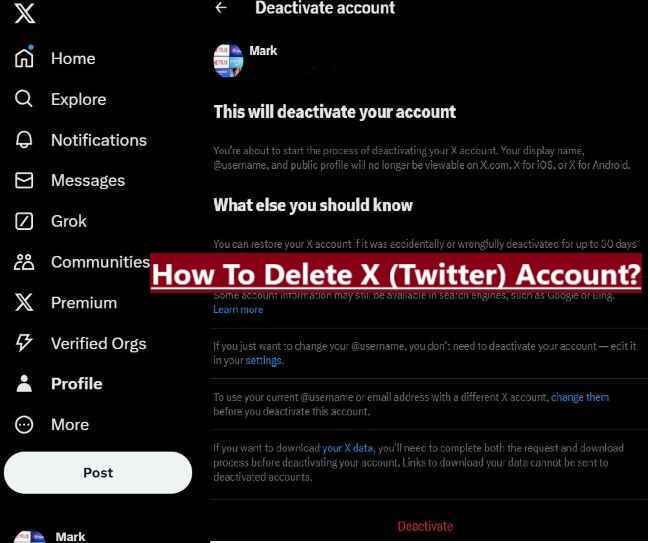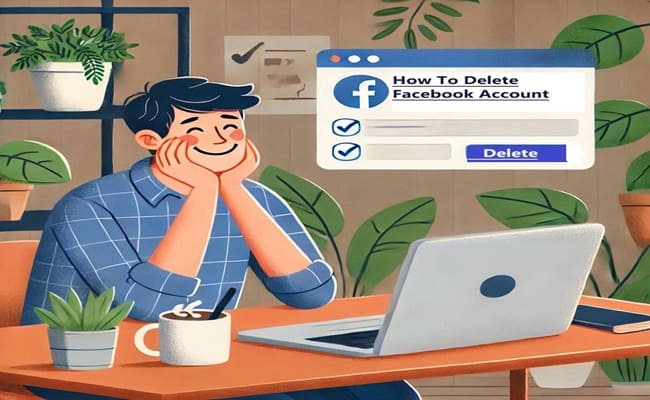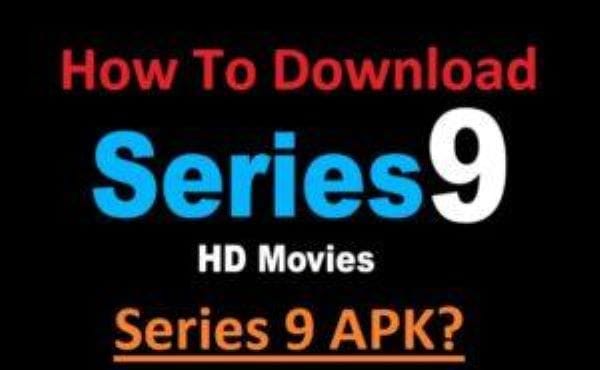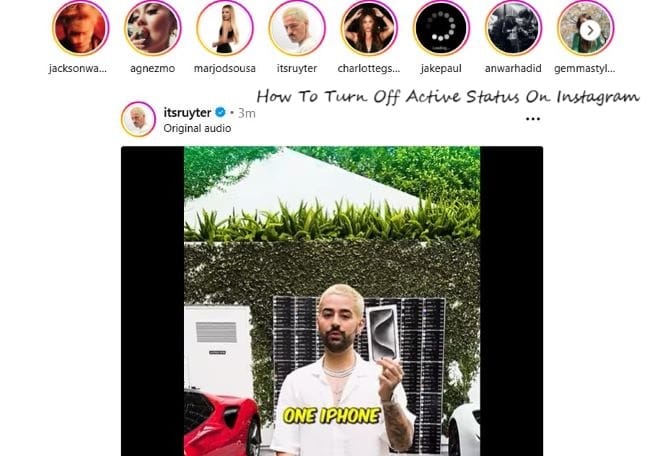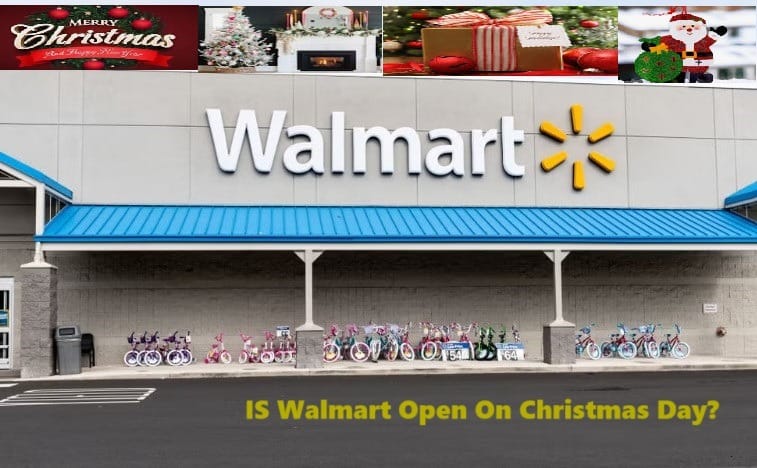Hiding apps on your iPhone is very easy, today this article will tell you completely how to hide your personal iPhone applications or hide those apps that you want to suppress from others.
As we know nowadays everyone has some personal apps on their phone that they want to hide from others like dating apps, earning apps, chatting, and some private applications.
You will find many such places or options on your phone where you can hide your private apps. It is nothing, if you search in the Apple App Store then you will also find many such apps that help to hide your secret applications and data.
Even if you are an Android user, with the help of this article you can know how to hide your private apps and data on your Android phone.
Now let’s go ahead and first how you can hide secret apps on your iPhone.
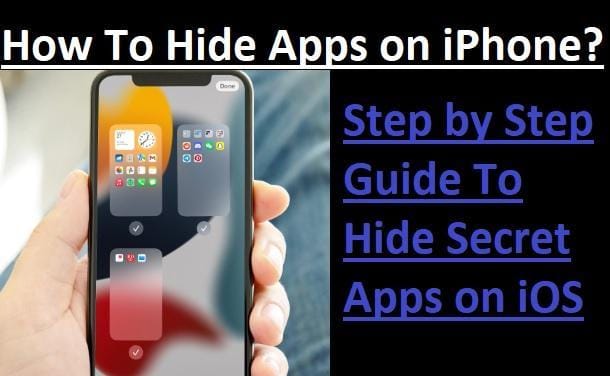
How To Hide Apps On iPhone?
It is very easy to hide apps on an iPhone, to do this, read the steps given below carefully.
Press and hold the icon of the app that you want to hide and click the Remove option. By doing so, the app you want to hide will disappear from your iPhone’s home screen
But this does not mean that now you or someone else cannot find that app on your iPhone, you can go to the App Store and find that app again.
This is to hide the apps from the home screen of the phone. If you also want to hide your secret apps from searches on your iPhone and iPad, read on:
- First, go to the iOS settings option, click on Siri, and Search
- Then choose the app that you want to hide from others
- Toggle off the Show app in Search, it pivots gray
After toggling off the Show app in the search button in Siri and Search iOS settings
5 Best Way To Hide Apps From Your iPhone
- Screen Time: Settings>>Screen Time>>Content and Privacy Restrictions>>Turn on the toggle for content and privacy restrictions>> Allowed apps>> Turn off the toggle for those apps you want to hide from your iPhone
- Hide Siri Suggested Apps: Settings App>>Siri and Suggestions>>Turn off the toggle
- Remove the Home Screen App Widgets: Touch and hold widget>>Remove Widget in the popup menu
- Hide Apps from App Store Purchases: Apps Store>>Purchased>>My Purchases>>Choose All or Not on this iPhone or iPad
- Hide Apps using Apps Library: Touch and Hold app icon>>Remove App>>By clicking on Remove app the app will hide from our home screen, and it will be found in your app library
Hope you have understood the above statement “how to hide apps on iPhone and iPad”. Stay connected with us to get more interesting information and solutions to your daily queries.